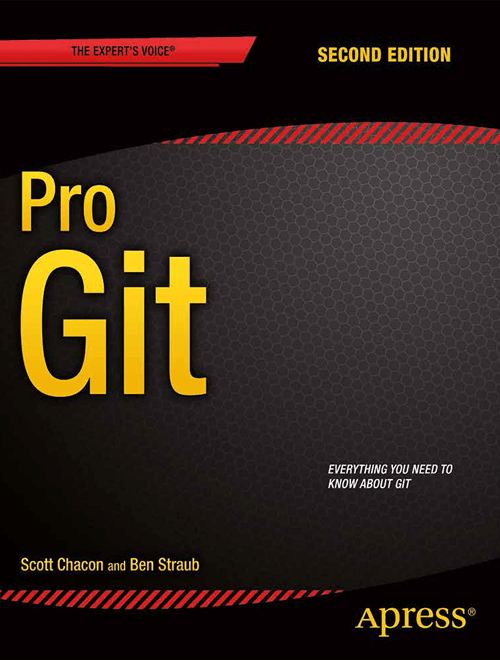git-from-powershell
Examples to show Git from Powershell
View the Project on GitHub PaperCutSoftware/git-from-powershell
Git from the PowerShell Prompt
These notes support a demonstration and talk that introduces PowerShell users to Git and version control concepts. An hour talk is not very long and these notes are brief, so links to more complete material are provided.
Note: This content is written in British English


Introduction
Most folks in IT (application developers, system administrators, security engineers,…) create, and manage, text files of various types all day, every day. For example: scripts; data files of various types (such as config settings stored in JSON or CSV files); application source code and so on. Keeping track of changes, looking back at old versions and creating special purpose versions is unmanageable without a version control tool.
Git is the world’s most popular version control tool. This talk provides a novice introduction to using Git from the PowerShell prompt and no previous version control experience is assumed. As well as using Git locally, we will also look at storing version repositories on the GitHub cloud service.
Because this is an introduction additional resources will be provided to take people further on their Git journey.
Things we’ll talk about
- What are the problems Version Control Software (VCS) solves and how?
- A high level overview of Git
- Installing and configuring Git on Windows
- The
sevenfirst nine everyday Git commands you need on the PowerShell prompt - Storing and sharing your files on GitHub
- What to read next
In the following explanations we will talk about developers and that means you, because you write PowerShell scripts…
If you write code you’re a dev
About Alec
Alec is an IT geek who currently works as a Developer Advocate at PaperCut Software in Melbourne, Australia. He’s been using computers since the late ’70s (an ICL 2904 mainframe) and he was a MS-DOS batch file (and later UNIX shell) wizard. More recently Alec has been learning PowerShell, he always has Windows Terminal open with both a PowerShell and WSL2 Bash prompt available. Recently he installed VS Code on his ARM64 Chrome OS tablet
What are the problems VCS solves and how?
-
It’s hard, or even impossible, to keep track of all our important project files, why they were changed, or create new versions for specific purposes. When we work in a team on different changes to a common set of files, the complexity quickly becomes unmanageable.
- Version Control is the process of recording the history of changes to files. Users can go back in time, retrieve old versions and identify where and why changes were introduced. This means that it’s easier to:
- protect against unnecessary changes and undo a “bad” change
- track down problems and retrofit fixes to previous versions of files
- support multiple, simultaneous, changes to a common set of project files (parallel development) and release different versions of the same product from a common code base
- retrieve an older set of files (if requested by a customer or manager, for example)
- Version Control Systems (VCS) are not just for developers
- Anyone who manages changes to files
- People who need to work together
- Organisations who need to manage content or satisfy compliance requirements
- All modern version control systems provides developers with some form of database that records the changes to files
as a set of revisions or snap shots in time
- The VCS database is often referred to as the repository (repo)
- Adding a new collection of changes (for instance to fix a specific issue) is called a commit
- Developers need to provide sensible information about the commit for VCS to be effective
- Obtaining the contents of a specific commit from the repo is referred to a checkout
- As well as a powerful tool for the individual developer, it provides powerful mechanisms for cooperation within teams and between teams
Installing and configuring Git on Windows
- Personally I prefer to install via Chocolaty
-
Can also use PowerShell Module install, e.g.
Install-Script Install-Git ; Install-Git.ps1 ; Install-Module posh-git ; Import-Module posh-git. However the Git Module does not present the standard CLI experience. -
Also recommended, Git Credential Manager for Windows (manual install at the moment). More general info on credential managers and using Git Credential Manager for Windows with WSL
- Set up some important config settings user name, email address, default init branch and editor. For example
git config --global user.name "Alec Clews"git config --global init.defaultBranch main(Needs Git 2.28 or above, more info here)git config --global core.editor "code --wait"(VS Code example)git config --global core.autocrlf inputso that you play nice with UNIX style line endings, see also Git for Windows: Line Endings for another solution using.gitattributes.
Note: Most guides now suggest you configure
user.emailat the same, however if you commit under different identities, for example your company email address and personal email for FLOSS side projects, you need to take some precautions.Option 1: Each time you create a new repo create a repo specific config entry with the correct email address. For example (after running
git init) rungit config user.email fred@gmail.com. (Note: No--globaloption so it’s local to the current repo.) This is approach used in the demonstration. You can even wrap the Gitinitcommand if you want.Option 2: If you use a consistent directory structure then you can use Conditional Includes to configure your email address automagically.
-
Your config settings are stored in
$env:USERPROFILE\.gitconfig - Want extra fancy prompt pimping? See How to make a pretty prompt in Windows Terminal with Powerline, Nerd Fonts, Cascadia Code, WSL, and oh-my-posh
A high level overview of Git
-
Git runs on Windows, MacOS, and Linux
- Git provides each developer with a local repository (repo):
- Keeps a complete history of all the files in our project, the changes that occurred over time
- The repo can manage branches with unique sets of isolated changes
-
Git provides commands to add new changes, recover old versions and retrieve historical data
-
Each Git repo can connect and share code with other repos managing the same project. The action of creating a local repo based on an existing project is referred to as cloning
-
Because Git is distributed each repository clone has a (mostly) complete record of all changes
-
But as repos are cloned amongst multiple users each repo may have their own unique history.
-
Git maintains information about the other repos that it shares changes with in remote tracking branches
-
Git can handle large numbers of files (for example the GNU/Linux kernel source code). However if you have very large binary files then Git (or other general purpose VCS tools) may not be your best choice, but see Git Large File Storage.
-
Technically Git repositories have a peer to peer relationship. In practice developers usually commit to a single upstream repository and multiple workflows can be build on top of this model. All changes can be shared with other repos as needed, usually to an “upstream” repo (by convention called
origin) -
Code sharing sites like GitLab, GitHub, and BitBucket provide facilities for developers to co-operate across the Internet using upstream repositories
- Git repos either manage a working copy (e.g. a directory of project files on a developers workstation),
or are bare repos (for instance located on GitHub) used to exchange changes between working copies and provide a “whole of project” view.
- c.f. The Subversion VCS (and many others) is a centralised system with a single repo that all developers connect with to make changes
- Your local repo database is stored in
.gitdirectory, don’t worry about it for now
See also What is Git?
Everyday Git commands you need on the PowerShell prompt, with examples
The Git command line interface consists of the executable git followed by a command and the corresponding arguments and options.
There are many commands and a myriad of options so it can seem a little overwhelming all at once, we will focus on the basic workflow commands.
Note that the Git CLI follows UNIX/Linux conventions, not PowerShell.
There are many links to help you discover the details.
Important commands
-
-
initallows you to initialise a new git repo inside a project that is not already under version control e.g.git init <project_dir> -
cloneclones the complete history of a remote project. You can now work on a running project. For example, let’s clone the Git repo for these examples onto our workstationgit clone https://github.com/alecthegeek/git-from-powershell.git
-
-
add (plus
rmandmv).Adding changes to a Git repo is a two stage process. All changes are staged in the index, before they’re committed into the repo.
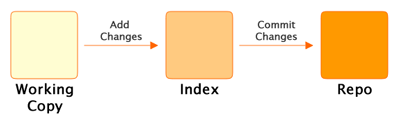
Note: ALL changes, not just new files, need to be added to staged into the Index before they can be committed
git add <file-name>orgit add <directory-name>to add the changes in a directory tree.Files can be renamed or moved with
git mv ..., and deleted withgit rm .... -
After a changes has been assembled (staged) in the index (using
git add,git mv, orgit rm) the change must be committed into the repo with thegit commit.Note:
-
Before committing your changes
pull(orfetchandmerge) any recent changes from your remote repositories (more onpulllater)- run any tests you have to make sure the change is correct
-
During the commit operation provide a useful commit message
a well-crafted Git commit message is the best way to communicate context about a change to fellow developers (and indeed to [our] future selves). A diff will tell you what changed, but only the commit message can properly tell you why – Chris Beams
-
-
The
git checkoutcommand allows you to move the currentHEADto another point in the repo history or create a new branchNote:
HEADis the pointer to the current state of the working copy in source control, but without any changes you may have made in your working copy. Git will often tell you aboutHEAD-
To move you working copy to another point in history use
git checkout <history reference>where thehistory referenceis the name of an exiting branch, a tag, or some other reference to a previous commit the repo history. -
To create a new branch use
git checkout -b new-branch-name
-
-
The
pullcommand downloads and merges changes from another remote repository, usually the upstream “origin” repository hosted on GitHub, or a similar service.See also
fetchwhich downloads the changes, but does not merge the remote changes. -
Take the contents of two branches (the content must exist in your local repo) and combines them into single branch. Git will do it’s best, but will need help to resolve conflicts if changes on lines overlap. More details here.
See also
branch
Don’t forget of course the git status and git log
Storing and sharing your files on GitHub
The GitHub website provides SaaS Git hosting. So you
- Keep your local project repos on your workstation
- Store the upstream bare project repos on GitHub (or some other similar SaaS service)
GitHub upstream repos can be managed from the PowerShell prompt
Install the GitHub CLI (gh) tool via Chocolaty
choco install gh
Now you can add your current project to GitHub
gh repo create --public
Push project code to GitHub
git push --set-upstream origin main
Now open the repository URL On GitHub.
What to read or watch next
-
The Git Parable. An introduction to the concepts behind Git
-
A nice, rapid, intro to VCS, Git and GitHub for web projects — applies to any type of project
- A series of short videos introducing Git on PowerShell
- The Pro Git Book. Read online for free or buy a dead tree version
- Simple intro to Git cheerpick